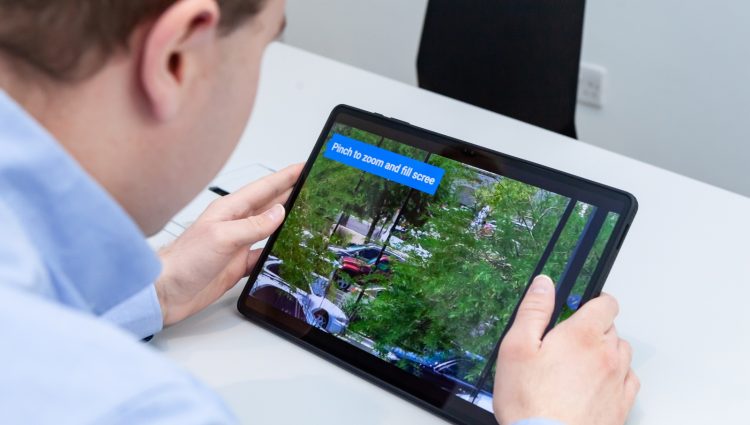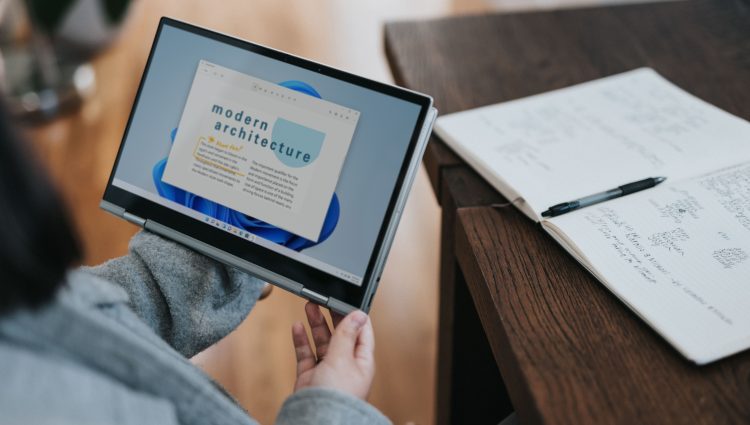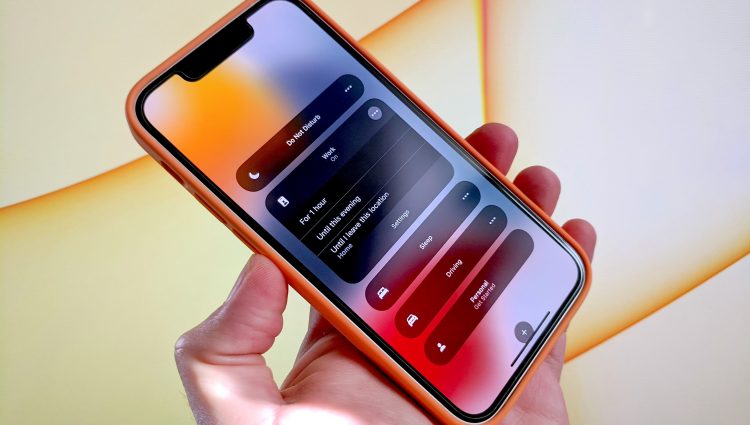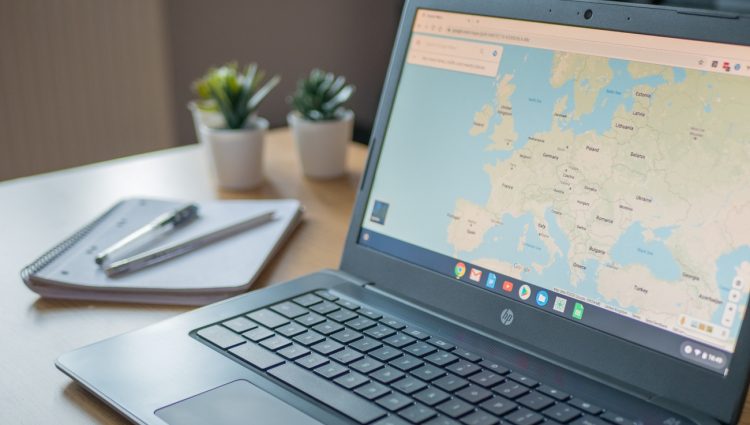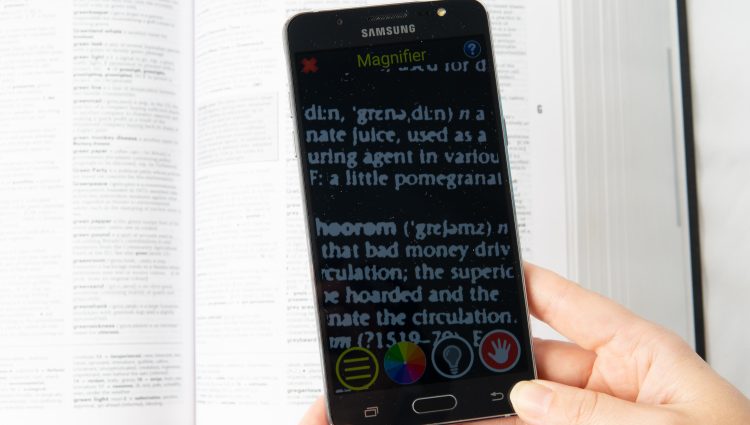All modern desktop and laptop computers, tablets and smartphones come with built-in magnification features. The most well-known of these are Windows Magnifier and Zoom on Mac. Even if you already have access to sophisticated magnification software through Disabled Students’ Allowance (DSA), these built-in features can still be useful. Perhaps when logging on to a library or lab computer that you wouldn’t normally use, or as an alternative on your normal equipment should you need it.
ZoomText and SuperNova are just two examples of professional magnification software for Windows. If this is new to you, check out our recent blog Magnification software: an overview.
Video magnifiers can help with reading and efficient access to materials in your preferred zoom level and colour contrast. Smartphone features such as Magnifier on iPhone or iPad can transform your phone into a magnifying glass and let you zoom in on nearby objects and adjust colour filters, contrast, and brightness levels. Dedicated video magnifiers can enlarge pages from books on a range of screen sizes and some even come with automatic reading features for speaking and highlighting text.
Companies including Optelec, HumanWare, VisionAid Technologies and Seeing Solutions supply a wide variety of video magnifiers and can arrange product demonstrations on request.
Multiple monitors
Adding an additional monitor to a desktop computer or laptop can be particularly useful for magnification software users as increasing available screen space can help compensate for any decrease in displayed area caused by enlarging the size of content. There is also the added benefit of being able to distribute running programs across screens, for example by using one screen to show articles and using the other to display the related project work.
Screen reading and Braille solutions
All modern desktop and laptop computers, tablets and smartphones come with built-in screen reading features. The most well-known of these are Windows Narrator and VoiceOver on Mac. These built-in features can be helpful for accessing library or lab computers.
JAWS and NVDA are just two examples of popular screen reading software for Windows devices. JAWS comes with many productivity features including skim reading and an extensive set of efficient navigation facilities for Microsoft 365, G Suite and support for the Google Chrome, Microsoft Edge and Mozilla Firefox web browsers. NVDA is highly configurable free software with very good support for popular apps and browsers. Advanced screen reader users may find it useful to switch between multiple screen readers, particularly when confronted with an inaccessible resource. Screen readers can also drive refreshable Braille equipment paired with a computer, tablet, or smartphone.
Refreshable Braille displays and note-takers enable students to access study materials at their convenience. Many refreshable Braille products come with generous storage facilities capable of accommodating thousands of e-books, articles and reference materials.
Braille displays and note-takers can also be paired with computers, tablets and smartphones to provide efficient Braille access to apps and library services. While most available electronic Braille products are equipped with a single line of refreshable Braille cells ranging in display lengths from 14 to 80 characters, there is also a multi-line Braille e-reader which contains 9 lines of 40 characters or 360 cells in all. Organisations including HumanWare, Sight and Sound Technology, RNIB and Bristol Braille Technology supply a wide variety of refreshable Braille equipment and can arrange product demonstrations on request.