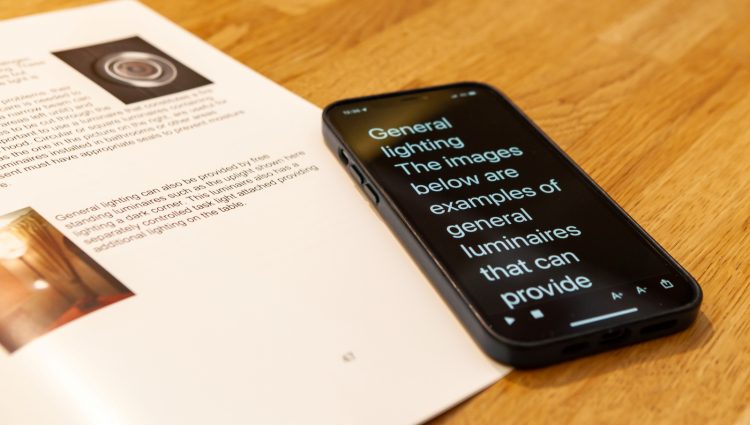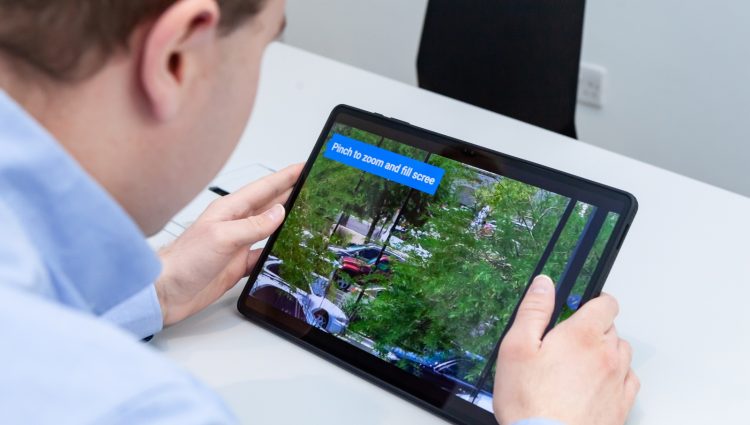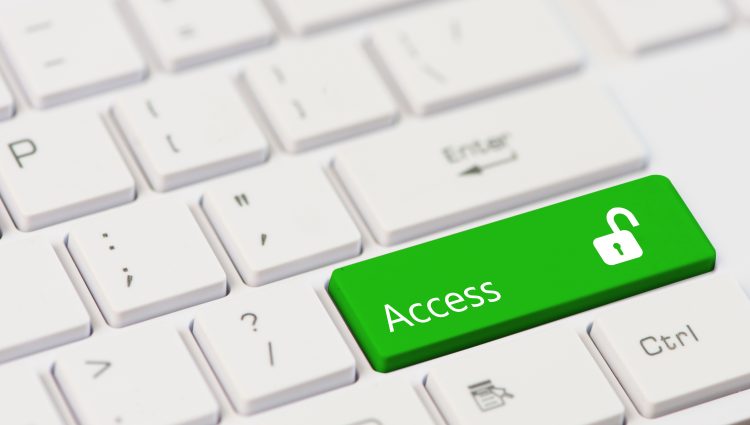A guide for blind and partially sighted students
Note-taking is a key part of your studies, whether you are at school, college or university. It’s what allows you to capture the knowledge being given out by your teachers and lecturers in a way that makes sense to you. Fortunately, there are some great tech tools available to you as a blind or partially sighted student to take world-class notes!
Ever wanted to have a way of capturing and storing your notes so you could easily change the font size, colours, copy and paste from one place to another, change formats, use with AI, search through them easily, organise them however you want and read them in a way that is accessible and works best for you? Welcome to digital note-taking!
Here we will walk you through some of our favourite tools and apps which allow you to take your own notes using a computer or smartphone/tablet.
You will most likely be taking your notes using a keyboard, but other options such as voice input and electronic braille are available as well.
Top tip – leave the laptop behind
The tools covered in this guide allow you to sync your notes across multiple devices, giving you the option of leaving the heavy laptop at home, create the notes on your phone or tablet and pick them up on your computer later.
Google Keep (IOS, Android and the web)
Keep is Google’s free note-taking app. Unlike other notes apps which focus on certain platforms such as IOS, Android, Mac or Windows, this one is available on all of them. So, if you already have a Google account, you can sign in on any device and access your notes anywhere. You could for example, download the app onto your IOS or Android device, start notes on there and then go to keep.google.com on any computer to pick them up via the web based platform.
You can type notes, hand write or draw, import or snap images, attach PDFs, add reminders, create lists and even record audio notes to listen back to (along with an automatically generated text transcription).
The labels feature allows you to group, organise and filter your notes by subject/theme/topic. You can collaborate with others and export your notes to other platforms.
We have found its accessibility to be excellent. Given this, along with its versatility and choice of platforms, Google Keep is currently our favourite note-taking app.
Find out how to get started with Google Keep!
Top tip – pair your mobile device with a Bluetooth keyboard
If you are using a smartphone/tablet to create your notes, pair your device with a Bluetooth keyboard, it will save you a ton of time and allow you to harness the power of touch typing and keyboard shortcuts. Find out more about Bluetooth keyboards on our Useful Accessible Accessories for Education page.
Microsoft OneNote (Windows, MacOS, iOS, Android and the web)
Microsoft OneNote is a free app which offers a range of handy note-taking features and works/syncs across multiple platforms. If your school, college or university uses Microsoft services, or you have your own Microsoft account, you can simply login to OneNote and start using it.
If all you need is typed notes, you can create a standard text note which will be accessible for screen readers. OneNote also offers a range of tools for creating more visual notes. One of these features is the ability to add a PDF into the page you are working on. From there, you can add annotations on the side of these pages and draw on the note, using tools such as the Apple Pencil or Samsung S-Pen.
There is also a built-in equation editor to add basic mathematical equations to your notes, although this is not as fully featured as the equation editor in Microsoft Word.
For all of its positives, it also comes with a few known accessibility issues:
- It’s very difficult to export notes in an accessible format from the app, making it much less universal than other apps.
- if you use the PDF import feature, the imported version of the PDF displays as a series of images, making it far less accessible for screen readers even if the document was initially made accessible.
Find out how to get started with Microsoft OneNote
Top tip – touch typing will super-charge your note-taking
One of the easiest ways to speed up your ability to take notes effectively is knowing how to touch type. Developing this skill will take your note-taking productivity to pro level. Check out our guide to touch typing to get started!
Apple Notes – (MacOS, iOS and the web)
If you already have an Apple device(s) which you’re comfortable using, you may want to simply use the built-in Apple Notes app. It’s a pretty comprehensive app, allowing you to type notes, organise them, add attachments such as images, hand write or draw on the screen, even use the camera to scan something directly in, as well as creating checklists.
The app as a whole works very well with Apple’s built-in assistive technology. Although you will need to use a third party app to read text in images captured by the Notes app. Find out how to Access Printed Text the Smartphone Way in our guide.
You can export your notes to multiple apps and formats making it a very good option across Apple platforms and beyond. Your notes will sync seamlessly across all devices logged into the same Apple ID, so you can start a note on one and pick up on another. You can also access your notes via the web version of the app, which allows you to access your notes on a non-Apple device. The only thing you won’t be able to do on the web version is access a note you have locked with your face ID on an iPhone. If you still want a note to be extra secure, you will be able to access it on the web if you lock it with a password instead of face ID.
Find out how to get started with Apple Notes!
You don’t have to use a note-taking app
If you’d prefer a simpler note-taking solution, there’s nothing to stop you using a familiar word processor such as Microsoft Word, Google Docs, Apple Text Edit, etc. The apps we have covered above do provide some very useful added features, but ultimately the best solution is the one that works for you.
Note – get the right support for you
Note-taking is a skill we would encourage anyone to develop as it can help you to record, organise and understand important information. This can be useful not just in your education, but also other aspects of life such as employment. However, you may find having someone to take notes for you during class/lectures is more accessible or helpful for you. If this is the case, make sure you ask your school, college or university for note-taking support.
Get involved!
Have you found this page helpful? Do you have a favourite note taking app which we haven’t mentioned? Head over to our Instagram, X or Facebook to let us know!